Created 2015-02-14. What's New! contains a list of new features, GUI enhancements and bug fixes. RCloud documentation is currently maintained by Spencer Seidel on a voluntary basis.
After loading a notebook, cells do not activate the editor until they are clicked on. This makes loading notebooks with a large number of cells more efficient and therefore faster.
Experimental support for RMarkdown cells is included. Old Markdown cells use the markdown and knitr packages directly for output; RMarkdown cells use rmarkdown (a.k.a. R Markdown v2).
If you enter a search term that contains a SOLR/Lucene syntax error, for example, "bad:", RCloud will output a message about syntax and include a link to Lucene query parser syntax.
If you tag a version of your notebook, load it, and then select one of the shareable links, RCloud will populate the URL with the tag instead of the version. This is beneficial because then you can tag a different version of the same notebook and pre-existing URLs won't point to the wrong version of the notebook.
Workspace values are displayed simply and more accurately.
If a change in settings requires a reload, RCloud will indicate that a reload is necessary.
The logo used in visit.html is customizable.
When displaying R stack traces, RCloud uses line breaks.
The RCloud team has put a lot of work into creating a new cleaner interface, reducing visual clutter. Please, let us know what you think!
The run-state of each cell is displayed via an icon in between the gutter and cell name:
 : Cell has not been run
: Cell has not been run
 : Cell is scheduled to be run
: Cell is scheduled to be run
 : Cell is running
: Cell is running
 : Cell has run successfully
: Cell has run successfully
 : Cell ran but had errors
: Cell ran but had errors
 : Cell's run was cancelled
: Cell's run was cancelled
When you run a notebook, you can prevent scheduled cells from running by pressing the stop button, located in the header at the top of the screen:

Nonpreemptive Stop Icon
Note that this will not interrupt currently running cells ( ). It will only prevent scheduled cells from running.
). It will only prevent scheduled cells from running.
Editable cells are lightly colored.
R and Python cells have automatic indentation.
Most cells show both the code and the output. Output results are shown when the cell is run. Click on the code or the edit code icon in cell's status bar to activate the cell's edit mode.
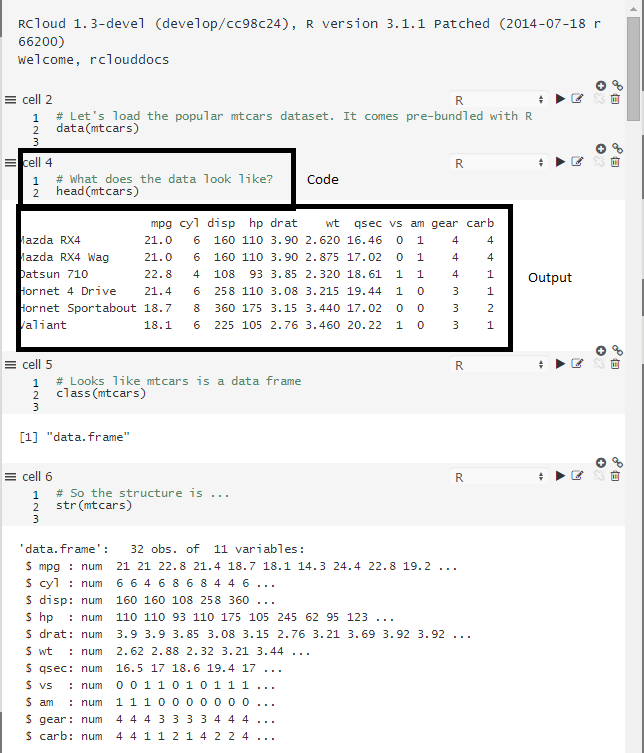
Code and Output Results
Markdown cells behave slightly differently - since the markdown output already contains the code, the code editor is hidden when the markdown is run. Click on any code (not markdown) within the markdown output, or click on the edit code icon in the status bar to activate it.
When you execute a notebook, cells are executed asynchronously, so output for individual cells will appear as it becomes available.
Code can also request lines of input. E.g. readline works - as does browser and debug for debugging purposes. Ordinary code cells do not use knitr/markdown for output but send images, pre-formatted, and html output separately.
E.g.
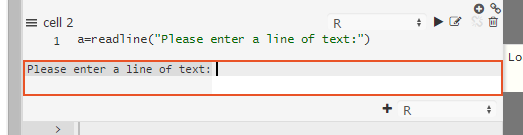
Readline Implementation
And the result:
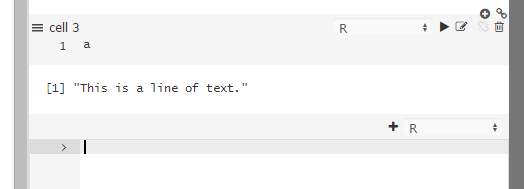
Readline Results
For debugging:
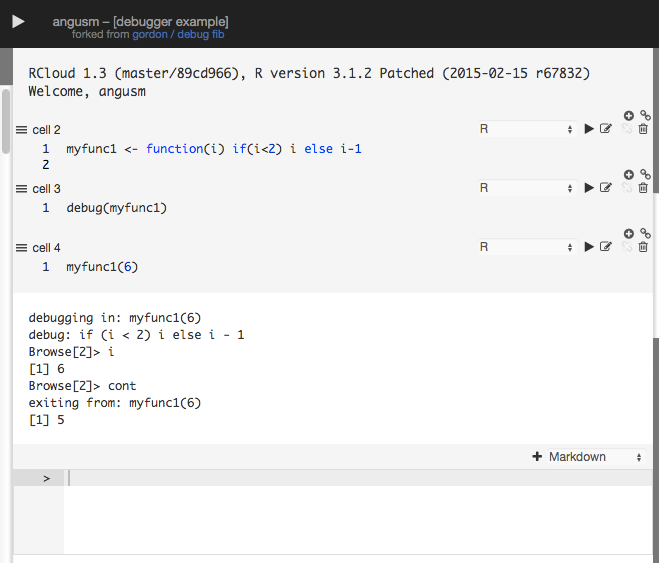
Debugging
Hover the mouse over a plot created in an R cell to make the disk icon appear in the upper right corner (see 1), which contains a list of available image formats. A widget at the lower-right corner can be used to resize the image (see 2).
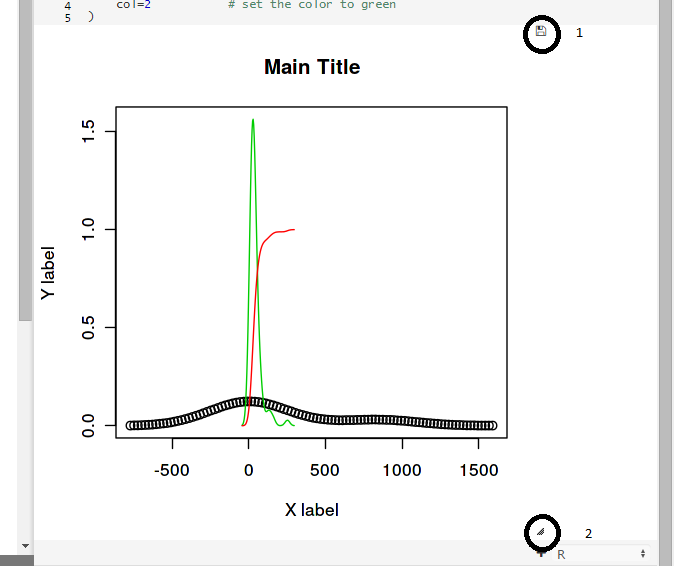
Save and Resize Plots
RCloud displays a horizontal scrollbar when plots that are too wide to display completely in the middle column.
Users can search/search-place across all cells in a notebook.
Ctrl/Cmd-F opens the find bar at the top of the notebook. Type to search incrementally.
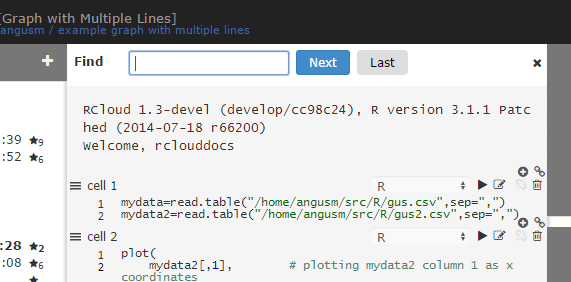
Find Text
Ctrl-H (Win, Linux), Cmd-Option-H (Mac) opens the replace bar.
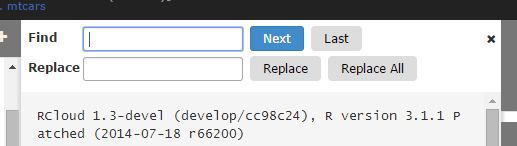
Find and Replace
Clicking the notebook information icon shows which users have starred a notebook.
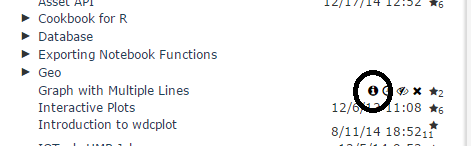
Notebook Information Icon
RCloud displays an animated icon when first loading a notebook.

Loading a Notebook Icon
When versions are more than a year old, the year is displayed in the notebook version dates.
Users can right click on search results to open results a new tab.
Function arguments are shown in the Workspace panel.
Given the following user defined function:
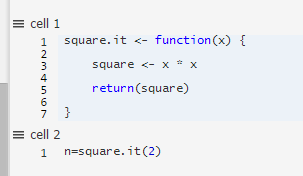
User Defined Function
The arguments are displayed in the Workspace panel:

Function Workspace Panel
There is an option to turn off "terse dates" in the Options panel.
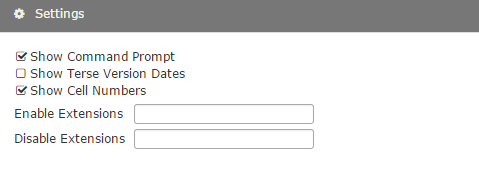
Settings Panel
You can enable and disable per-user extensions using the "Enable Extensions" and "Disable Extensions" text boxes. These set the user options addons and skip-addons, respectively. On starting the session, any extensions listed in skip-addons are not loaded.
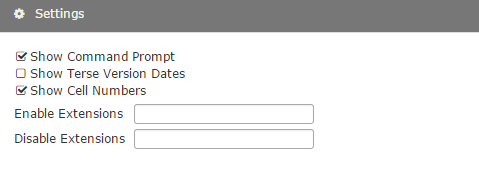
Settings Panel
If your server is set up to allow subscribing to comments, the Subscribe to Comments option will appear in the settings panel:
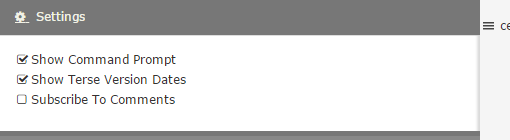
Subscribe to Comments
Cell number is shown above each cell in its status area.

Cell Numbers
You can turn off this feature in the settings panel:
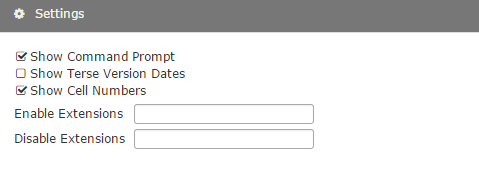
Settings Panel
Users can grab the status area above cell as well as the gutter area ( ) in order to reorder cells. This allows users to move cells when not editing them.
) in order to reorder cells. This allows users to move cells when not editing them.
Clicking into an edit cell sets the cursor position to the clicked location.
There are many ways to write extensions to the RCloud user interface. For more information, see the wiki.
Administrators can add cell languages. R, RMarkdown, and Python evaluation is performed by language add-ons. For more information see the wiki.
'shared.R' can be used to serve static content out of of the 'www/' folder of any installed R package. This enables many Shiny packages, which can include javascript, css, and images.
redis database number and password can be set.
fork_of is not missing.