Created: 2015-07-03. What's New! contains a list of new features, GUI enhancements and bug fixes. RCloud documentation is currently maintained by Spencer Seidel on a voluntary basis.
Protected notebooks are readable only by the owner and (optionally) a select group of users and will not show up in search results (although previously unprotected versions might).
View or modify notebook protection by clicking the notebook "info" button next to the notebook name in the notebooks tree:
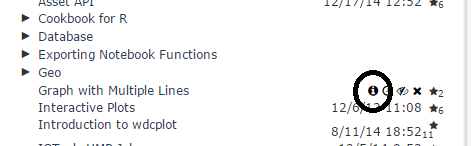
Notebook Information Icon
If you own the notebook, click the "no group" link (or a group name if one exists):
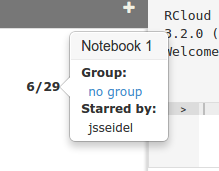
Notebook Protection Dialog: No Group Link
This opens the notebook protection dialog:
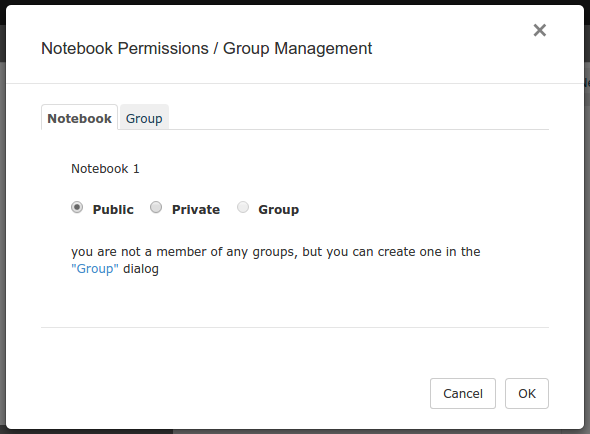
Protection Dialog: Permissions
Here, you can assign the notebook to any group you are a member of or make it entirely private (readable only by you).
Use the second tab of the protection dialog to create/rename groups and/or assign other users as administrators/members of groups you administrate.
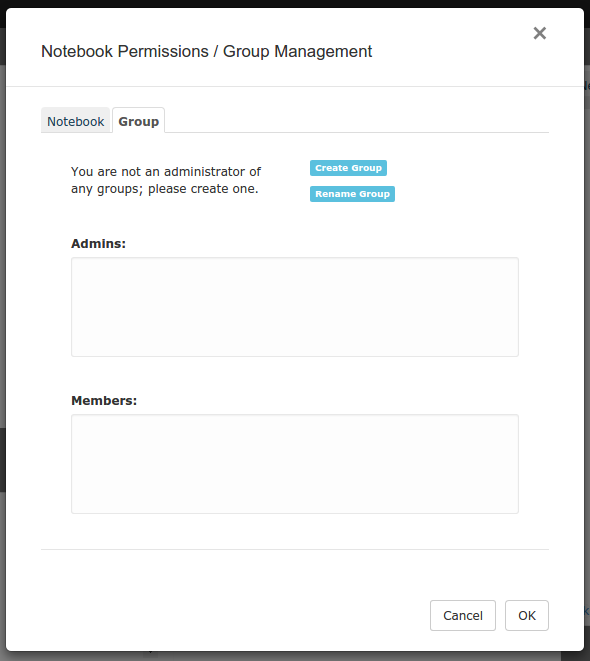
Protection Dialog: Group Information
View notebooks stored on other git/GitHub-based RCloud instances by configuring RCloud with multiple gist.source names. Specifying a name in a notebook URL (&source=name) loads the notebook from another instance. Search has an option to search all sources.
In this release, all notebooks are displayed in the same notebook tree. Non-local notebooks are displayed in green and are read-only. You can, however, fork and star non-local notebooks. Commenting is disabled for non-local notebooks.
Clicking the stop button in the header bar sends an interrupt to the R process and terminates execution if possible.

Nonpreemptive Stop Icon
Assets can be binary (i.e. not text based). RCloud auto-detects content format and transparently encodes and decodes using base-64 encoding. When possible, the content is displayed in its native format in the asset panel (e.g. images). Asset size is limited to 750KB.
Header bar menus are customizable in order to display, for example, help or other resources in the area around the Advanced menu.
New RCloud notebook names default to "Notebook" in the root of your user ID notebook tree. Use the Notebook Prefix setting to change the prefix for new notebooks. For example, change this setting to put all new notebooks in a particular folder.
When cell output is long and it's difficult to find the next cell, you can toggle the results of individual cells.
Use &quiet=1 in view.html notebook URLs to hide all UI elements, including cell-status.
If you change a cell in a notebook after initiating a notebook run, the state of the cell will turn into a purple question mark:

Cell Run-state: Purple Question Mark
This indicates that the result after running may not be in sync with the newly modified code in the cell. When the cell runs, RCloud displays a spinning question mark:

Cell Run-state: Spinning Question Mark
After the cell runs, the status will change to the "ready" state instead of the complete state (a solid green circle):

Cell Run-state: Green Circle
This indicates that the cell needs to run again for the modified code and displayed results to sync.
Multi-line command input is indicated with a + to emulate command-line R.
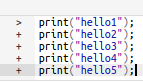
Multi-line Command Input
RCloud highlights and checks HTML syntax.
The workspace panel is not updated if it is closed.
Press <enter> to continue) are displayed correctly in text input prompts.&redirect=<URL> as a query parameter and POST the same value to login.R when submitting the username and password.