Created 2016-07-18. What's New! contains a list of new features, GUI enhancements and bug fixes. It is currently maintained by Spencer Seidel on a voluntary basis.
Multiple cell selection is supported.
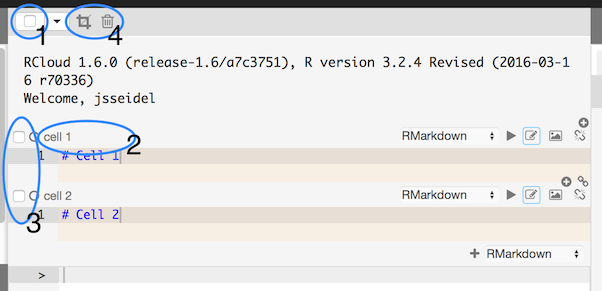
Multiple Cell Selection
Use the drop-down menu in the notebook header bar to fine-tune your cell selection:
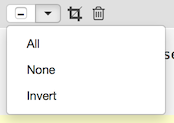
Cell Selection State Dropdown Menu
All: Select all notebook cells.
None: Deselect all notebook cells, even if some are already selected.
Invert: Uncheck selected cells, and check all deselected cells.
### Multi-cell Selection Keyboard Extension
Multi-cell selection supports common keyboard extensions:
Many keyboard shortcuts are supported. To see an exhaustive list, click in a blank area of the RCloud GUI (so that the cursor focus is not in a cell, for example) and then type ?.
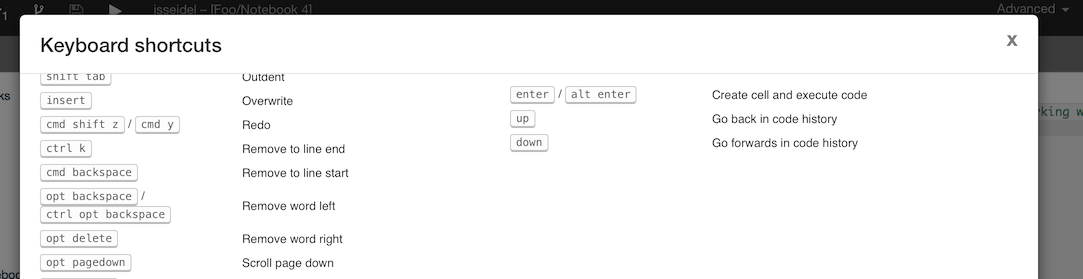
Keyboard Shortcuts
Click the Discover link in the main page header bar to view the most recent and most popular notebooks.
You can create a mini-view of your notebook for this Discover view by creating an asset called thumb.png. thumb.png will be displayed in the Discover view if present.

Discover Link
Cells are shown at the full height of all their text, instead of adding a second level of scrolling. This eliminates the behavior where cells would abruptly get smaller when activated.
In some situations, larger panels on the left-hand side of the GUI "crowd-out" the currently loaded notebook and force the user to resize. In order to minimize this, select the "Arrange Panel by Size" checkbox in the Settings panel. RCloud will then rearrange panels in order to reduce the need for resizing the notebook.
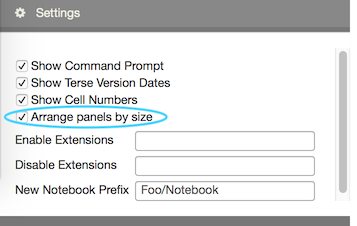
Arrange Panel by Size Setting
HTML Widgets for visualizations are supported in notebooks and mini.html dashboards.
Files can be served from user R libraries via shared.R/<user>/<package>. Users can develop packages that use shared.R in their own development library until it is ready to be released.
Note that users are still responsible for setting the permissions on the library path -- default permissions deny access, including the web server, to user libraries.
Shift-click the play button on any cell to run only that cell forward in a notebook.
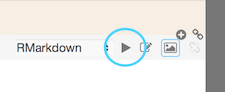
Shift-click Play Button to Run Individual Cell
RCloud supports a exec.auth: as-local configuration, which uses the current unix user (i.e., the user running the RCloud server) without authentication as the notebook user. It is intended for local single-user installations with gist back-ends that don't provide OAUTH authentications (such as gitgist).
The initial page load for edit.html is faster because RCloud loads the notebook tree asynchronously.
Stylesheets now have improved output look and feel.
Find and replace shows the number of returned results with the first result highlighted. Users may perform a reverse search by pressing shift-enter.
Navigating to edit.html when not logged in redirects you to the login page, or reinitializes the access token, instead of displaying an error message for something that is not an error.
Errors in mini.html and shiny.html are displayed in a dialog.
RCloud issues a warning when forking a notebook a second time since this has no effect. GitHub returns the same notebook when a notebook has been forked twice.
RCloud issues sensible warnings when accessed with unsupported browsers, such as Internet Explorer and Edge.
RCloud displays a list of valid notebook sources if an invalid source is specified in the URL.
notebook.R passes an additional entry .headers containing the request headers.